Initiative Ideas
Setting Up Crowdsourcing Initiative
-
Select Crowdsourcing > Initiative Ideas from the left navigation menu.
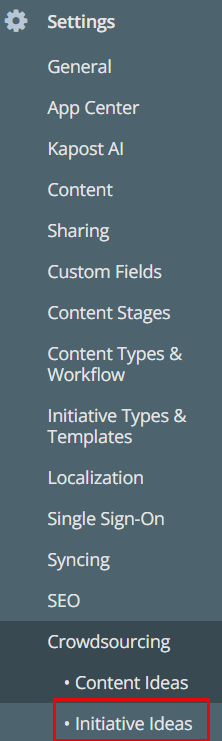
-
In the Initiative To Submit section, specify the initiative type(s) you would like to receive ideas for.
-
A separate email address is generated for each of the configured initiative types. Click the See initiative type specific email addresses button to view the list of email addresses for the various initiative types.
Note: After selecting the initiative types, users must click the Save Changes button for the email addresses of the selected types to appear on the list.
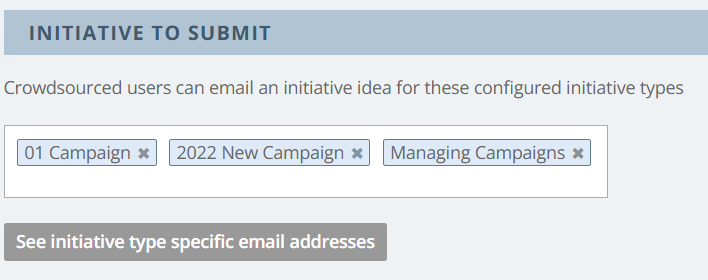
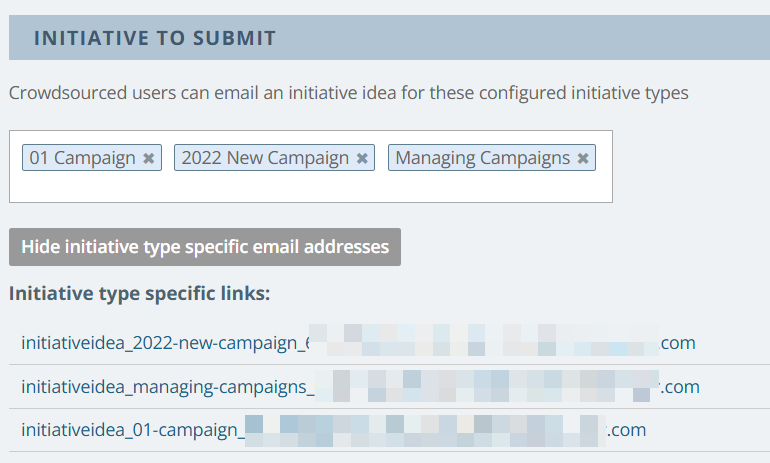
-
Copy the email address and share it with users who will submit their ideas for the selected initiative type through email.
Note:
-
All users (licensed and non licensed) can submit initiative ideas only via email.
-
The maximum number of allowed email attachments is 5, and the total maximum attachment size is 10 MB.
-
Only one email address is supported as the recipient for idea submissions (content and initiative).
Optional Settings For Crowdsourcing Initiative
The Users Who Can Submit and the Users Who Can Approve section works similar to the content ideas. Refer to Optional Settings for Crowdsourcing Content.
Email Notification Settings
You can notify specific users and/or groups when new initiative ideas are submitted. Users can opt out of notifications by configuring their settings, refer to email notification settings.
Once all the settings are done, click Save Changes.